- 22nd Dec, 2023
- No Comments
The Ultimate Guide to Successfully Transfer Your Website to a New Hosting Provider
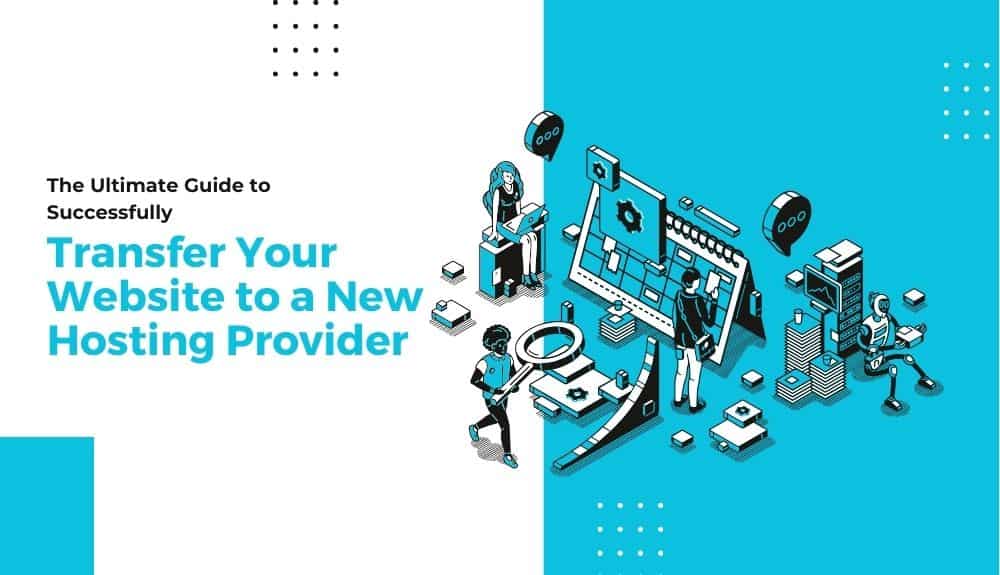
Are you feeling overwhelmed with the idea of transferring your website to a new hosting provider? Don’t worry, you’re not alone. Many website owners find the process daunting, but with the right guidance and approach, you can ensure a seamless transition without any disruptions.
In this ultimate guide, we’ll walk you through the step-by-step process of successfully transferring your website to a new hosting provider. Whether you’re migrating a WordPress site, a static website, or a dynamic page, we’ve got you covered.
Introduction to Website Migration
Website migration refers to the process of transferring a website from one hosting provider to another. It is an important step that website owners may take to improve their hosting services, access better features, or address issues with their current provider.
Migrating your website to a new hosting provider can offer several benefits, including improved website performance, better customer support, and a more cost-effective hosting plan. However, it is crucial to approach the migration process carefully to minimize any disruptions to your website’s functionality and avoid potential negative impacts on your search engine rankings.
When planning a website migration, it is essential to consider factors such as the accessibility of your website, the compatibility of your site’s files with the new hosting provider, and the continuity of your email accounts. Additionally, you should ensure that the new hosting provider offers the necessary resources and support for your website, including appropriate server configurations and a user-friendly control panel.
In the following sections, we will explore the step-by-step process of migrating your website, discuss best practices, common issues, and share tips to safeguard your website’s SEO during the migration process. So let’s dive in and learn how to successfully transfer your website to a new hosting provider.
Factors to Consider Before Migrating
When it comes to migrating your website to a new hosting provider, there are several crucial factors that you should consider. Choosing the right hosting provider is essential for ensuring the smooth and successful transition of your website. Here are some key considerations to keep in mind:
1. Reliability and Uptime: Look for a hosting provider that offers a reliable infrastructure and guarantees high uptime. Your website should be accessible to visitors at all times, so choose a provider known for their robust server performance and minimal downtime.
2. Scalability: Consider your website’s growth potential and choose a hosting provider that can accommodate your future needs. Ensure that they offer scalable hosting plans or the option to easily upgrade your resources as your traffic and requirements expand.
3. Technical Support: Reliable and responsive technical support is crucial in case you encounter any issues during the migration process or while managing your hosting account. Look for a provider that offers 24/7 customer support through various channels like chat, phone, or email.
4. Security Measures: Website security is of utmost importance. Ensure that the hosting provider implements strict security measures, such as firewalls, malware scanning, and regular backups. Look for providers that offer SSL certificates and other security features to protect your website and sensitive data.
5. Performance and Speed: A fast-loading website is crucial for user experience and search engine rankings. Choose a hosting provider that utilizes advanced caching mechanisms, content delivery networks (CDNs), and fast servers to ensure optimal website performance.
6. Control Panel and User Interface: Consider the usability of the hosting provider’s control panel or user interface. A user-friendly interface and intuitive controls can simplify the management of your website and hosting settings.
7. Price and Value for Money: Compare the pricing plans of different hosting providers and evaluate the value they offer. Ensure that the features, resources, and customer support provided align with the pricing structure.
By carefully considering these factors when choosing a new hosting provider, you can ensure a seamless migration process and a reliable hosting environment for your website. Take the time to research and evaluate your options to make an informed decision that meets your website’s specific needs. Remember, your hosting provider plays a vital role in the performance, security, and overall success of your online presence.
Step-by-Step Guide to Migrating Your Website
Migrating your website to a new hosting provider may seem like a challenging process, but with a well-structured plan, you can ensure a smooth transition. Follow these step-by-step instructions to successfully migrate your website to a new hosting provider:
Step 1: Choose a New Hosting Provider
Before migrating, carefully research and choose a new hosting provider that meets your specific needs. Consider factors such as hosting plans, server reliability, customer support, and pricing. Make sure the new provider offers the necessary resources and features for your website.
Step 2: Save Your Website’s Files
To avoid any data loss during the migration, it’s crucial to back up all your website files. Use a reliable backup solution or manually download your website files from the current hosting provider using an FTP client like FileZilla.
Step 3: Export Your Database
If your website relies on a database (e.g., for dynamic content or e-commerce), export a copy of your database from the current hosting provider. Most common types of databases, like MySQL, can be exported using tools such as phpMyAdmin.
Step 4: Create a New Database
After choosing a new hosting provider, set up a new database for your website. Access the control panel of your new hosting account, locate the database management section, and create a new database with appropriate credentials.
Step 5: Import Your Database
Using the imported database file from Step 3, import it into the newly created database on your new hosting provider. Again, tools like phpMyAdmin can be used for this process.
Step 6: Modify Your Website’s Files
If necessary, make any required modifications to your website’s files to ensure compatibility with the new hosting environment. Update database connection settings, file paths, or any other configurations that may differ from your previous setup.
Step 7: Upload Your Website’s Files
Next, upload your website’s files to the new hosting provider using an FTP client. Ensure that all files are placed in the correct directories and maintain the same website structure as before.
Step 8: Test Your Website
Before updating your DNS settings, it’s crucial to test your website on the new hosting provider. Use the temporary URL provided by your new hosting provider to verify that your website functions properly.
Step 9: Update Your DNS Settings
Once you have confirmed that your website is working correctly on the new hosting provider, update your DNS settings to point your domain name to the new server. This step will ensure that visitors reach your website on the new hosting provider.
By following these step-by-step instructions, you can successfully migrate your website to a new hosting provider without any disruptions. Remember to carefully consider each step, ensure data backups, and test thoroughly before updating DNS settings.
Step 1: Choose a New Hosting Provider
Choosing a new hosting provider is a critical step in successfully migrating your website. With numerous options available, it’s essential to consider a few key factors to ensure you make the right choice. Here’s a step-by-step guide to help you choose the best hosting provider for your website:
1. Assess your website requirements
Evaluate your website’s needs, such as traffic volume, storage capacity, and required features. Consider whether you require shared hosting, VPS hosting, dedicated hosting, or specialized WordPress hosting.
2. Consider reliability and uptime guarantee
Look for a hosting provider with a proven track record of reliability and a robust uptime guarantee. Downtime can negatively impact your website’s accessibility and user experience, so choose a provider that offers at least a 99.9% uptime guarantee.
3. Check scalability options
Consider the scalability options offered by the hosting provider. As your website grows, you may need to upgrade your hosting plan or resources. Ensure that your chosen provider offers scalable solutions to accommodate future growth.
4. Evaluate customer support and response time
Prompt and reliable customer support is crucial, especially during the migration process. Look for a hosting provider that offers 24/7 customer support through various channels, such as live chat, phone, or email.
5. Review security measures
Website security is paramount. Ensure that the hosting provider offers robust security features like SSL certificates, firewalls, regular backups, and malware scanning. Vulnerabilities can compromise your website and user data.
6. Consider pricing and value for money
Compare hosting plans and pricing structures to find the best value for your budget. Be cautious of providers offering excessively low prices, as it may indicate poor service quality.
Choosing the right hosting provider sets the foundation for your website’s success. Take your time to research and compare options, considering factors like scalability, reliability, customer support, and security. Doing so will help ensure a smooth and successful website migration process.
Remember, this is just the first step in the website migration process. Keep following the subsequent steps in this comprehensive guide to successfully transfer your website to a new hosting provider.
Step 2: Save Your Website’s Files
Once you have decided on a new hosting provider and have gathered all the necessary information to proceed with the migration, it’s important to save your website’s files before making any changes. This step ensures that you have a backup of your website and can easily restore it if anything goes wrong during the migration process.
1. Access Your Website’s Files
Connect to your current hosting account using the control panel or an FTP client like FileZilla. Locate the directory where your website files are stored. This is typically the “public_html” or “www” folder.
2. Download Your Website Files
To save your website’s files, select all the files and folders in the directory mentioned above. Right-click and choose the option to download or “Save As” to a preferred location on your computer. This may take some time, depending on the size of your website.
3. Verify Your Backup
After downloading the files, double-check to ensure that all your website’s files are successfully saved. Compare the file sizes and the number of files to ensure they match your expectations.
4. Archive Your Files
To keep your backup well-organized, consider creating a compressed folder (ZIP file) containing all your website’s files. This will save space and make it easier to transfer and store the backup.
Keep in mind that saving your website’s files is just the first step in the migration process. In the following steps, we will guide you on how to export your database, create a new database, and import your data into the new hosting provider. Following each step carefully will ensure a smooth and successful website migration.
Step 3: Export Your Database
Exporting your website’s database is a crucial step in the website migration process. It involves extracting all the data stored in your current hosting provider’s database so that it can be imported into the database of your new hosting provider. Here’s a detailed guide on how to export your database smoothly:
1. Access Your Database Control Panel
Log in to your current hosting provider’s control panel, locate the database management section, and access the control panel of the specific database associated with your website.
2. Choose the Export Option
Look for the “Export” or “Backup” option within your database control panel. Click on it to initiate the export process.
3. Select Export Method and Format
Choose the export method as “Quick” or “Custom.” The “Quick” method exports all the tables in your database, while the “Custom” method allows you to select specific tables or data.
Next, select the export format. The common formats include SQL, CSV, or XML. SQL is the recommended format for most websites.
4. Configure Export Settings
Configure any additional export settings based on your requirements. For example, you can choose to include or exclude specific table structures, data, or constraints.
5. Start the Export Process
Click on the “Export” or “Backup” button to start the export process. The database will be saved as a downloadable file on your computer.
6. Verify the Exported Database
Once the export is complete, it’s essential to verify the exported database file’s integrity. You can use various database management tools or open the file to check if the data is intact.
Exporting your database successfully ensures that your website’s data is safely transferred to the new hosting provider. Keep the exported database file securely for the next step of the migration process.
Remember, if you’re not familiar with database management, it’s always recommended to consult your hosting provider’s documentation or seek assistance from their support team to ensure a smooth export process.
By following the above steps, you’ll be ready to move on to the next stage of the website migration process: creating a new database on your new hosting provider.
Step 4: Create a New Database
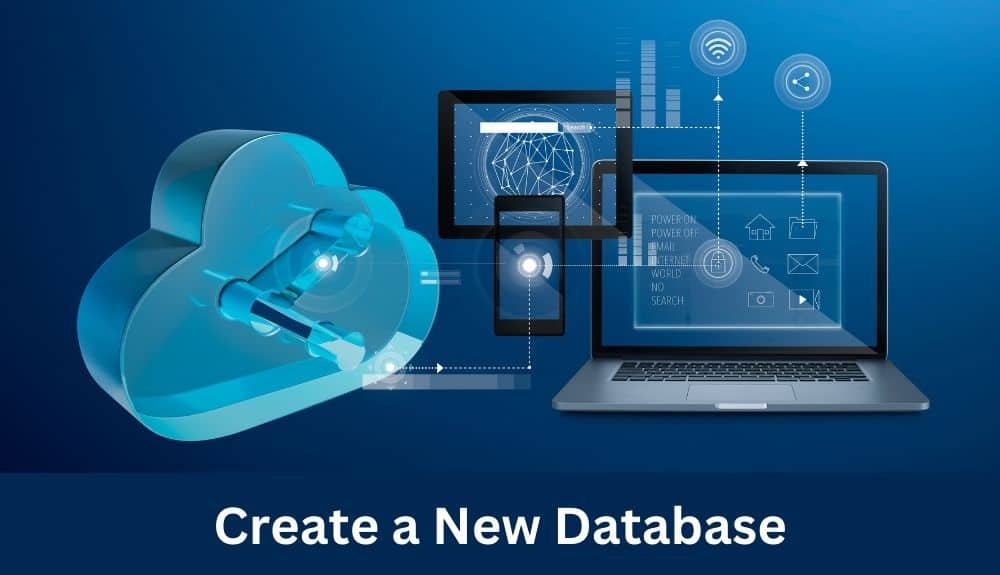
Creating a new database is an essential step in migrating your website to a new hosting provider. A database stores and manages the website’s data, such as blog posts, product information, and user accounts. Follow these instructions to create a new database for your website:
1. Access your hosting account control panel
Log in to your new hosting provider’s control panel, which is typically accessible through a web browser. This control panel allows you to manage various aspects of your hosting account, including creating databases.
2. Locate the database section
Once you’re logged in, navigate to the section that handles databases. The exact location may vary depending on your hosting provider, but it’s usually labeled as “Databases” or “MySQL Databases.”
3. Create a new database
In the database section, look for an option to create a new database. Click on it, and you’ll be prompted to provide a name for your database. Choose a name that is descriptive and relates to your website.
4. Assign a database user
Along with creating the database, you’ll also need to create a database user. This user will have specific permissions to access and modify the database. Assign a username and password for the database user, ensuring they are secure and not easily guessable.
5. Save the database details
After creating the database and user, save the database name, username, and password. This information will be needed later in the migration process when configuring your website to connect to the new database.
By creating a new database in your new hosting provider’s control panel, you’re one step closer to successfully migrating your website. Remember to securely store the database details and proceed to the next step of the migration process: importing your database.
Step 5: Import Your Database
Importing your database is a critical step in migrating your website to a new hosting provider. This process involves transferring your website’s data, including posts, pages, user information, and other content, from your old database to the new one. Follow these steps to successfully import your database and ensure a seamless transition:
1. Export the Database from Your Old Hosting Provider
1. Log in to your old hosting provider’s control panel or database management interface.
2. Locate the option to export your database, usually labeled as “Database Export” or “phpMyAdmin.”
3. Select the database associated with your website and export it as a SQL file.
4. Save the exported SQL file to your computer for the next steps.
2. Create a New Database in Your New Hosting Provider
1. Log in to your new hosting provider’s control panel or database management interface.
2. Look for the option to create a new database, typically labeled as “Database” or “MySQL Databases.”
3. Enter a name for your new database and click “Create” or similar to set it up.
4. Take note of the database name, username, and password for future use.
3. Import the Database to Your New Hosting Provider
1. Access the database management interface of your new hosting provider, usually found in the control panel.
2. Select the new database you created for your website.
3. Look for the option to import a database, often labeled as “Database Import” or “phpMyAdmin.”
4. Choose the SQL file you exported from your old hosting provider and initiate the import process.
5. Wait for the import to complete, and ensure that there are no errors or interruptions.
By successfully importing your database, you have brought your website’s crucial data to the new hosting provider. The next step is to modify your website’s files to reflect the changes and continue the migration process smoothly.
Step 6: Modify Your Website’s Files
After successfully exporting and saving your website’s files, the next step in the migration process is to modify these files to ensure compatibility with your new hosting provider. This step is crucial to ensure that your website functions correctly in its new environment. Here’s a breakdown of what you need to do:
1. Update File Paths and URLs
If your website uses absolute file paths or hardcoded URLs, you’ll need to update them to reflect the new location. This includes updating links to images, stylesheets, and other external resources. Additionally, if your website relies on any APIs or external services, make sure to update the necessary configuration files.
2. Check Database Connection Settings
If your website uses a database, you’ll need to update the connection settings to reflect your new hosting provider’s requirements. This includes the database name, username, password, and host information. Most content management systems (CMS) provide a configuration file where you can easily make these changes.
3. Test Functionality
Before uploading the modified files to your new hosting provider, it’s essential to test the functionality of your website locally. By using a local server environment or temporary URL, you can ensure that everything works as expected. Verify that all links, forms, and interactive features are functioning correctly.
4. Backup and Double-Check
Before proceeding, take a final backup of your modified website files. It’s always wise to have a backup in case any issues arise during the upload process. Double-check that all file modifications have been accurately made, ensuring no links or settings were missed.
With these modifications completed, your website is now ready to be uploaded to your new hosting provider. In the next step, we’ll guide you on how to upload your website’s files and complete the migration process smoothly.
Remember, attention to detail and thorough testing during this step are crucial to avoid any issues or broken functionality on your website once it’s live on the new hosting provider.
Step 7: Upload Your Website’s Files
Now that you have successfully exported your database and created a new database with your new hosting provider, it’s time to upload your website’s files. Follow these steps to ensure a seamless transfer of your website’s data:
1. Connect to your FTP server: Use an FTP client such as FileZilla to connect to your new hosting provider’s FTP server. Enter the FTP credentials provided by your new hosting provider.
2. Locate the website files: In your local computer’s file manager, navigate to the folder where you saved your website’s files earlier. This folder typically contains the HTML, CSS, JavaScript, and other essential files of your website.
3. Upload files to the server: In FileZilla, locate the remote site section and browse to the root directory of your website on the new server. Drag and drop the website files from your local computer to the corresponding folder on the server. The upload process may take some time, depending on the size of your website.
4. Confirm file transfer: Once the file transfer is complete, ensure that all files and folders have been successfully uploaded to the server. You can verify this by comparing the file structure in FileZilla with the file structure of your local website files.
5. Set file permissions: Some files and folders may require specific permissions for your website to function correctly. Consult your hosting provider’s documentation or support team for guidance on setting appropriate file permissions.
6. Test your website: After uploading the website files, access your website through a web browser to verify that everything is functioning as expected. Click through different pages, test forms, and ensure that all website functionalities are working correctly.
Remember, during this step, it’s crucial to verify that all files have been successfully uploaded and that your website is functioning correctly. This will help ensure a smooth transition to your new hosting provider.
Checkpoint:
– FTP server connection established
– All website files uploaded to the new server
– File permissions set correctly
– Website functions properly on the new hosting provider
By following these steps, you are on your way to successfully transferring your website to a new hosting provider. In the next step, we will cover how to test your website to ensure a smooth transition.
Step 8: Test Your Website
Once you have completed the previous steps of migrating your website to a new hosting provider, it is crucial to thoroughly test your website to ensure everything is functioning as expected. This step will help you identify any issues or errors that may have occurred during the migration process. Here are some key tasks to perform when testing your website:
1. Check Website Functionality
– Navigate through your website and ensure that all pages, links, images, and other media elements are loading properly.
– Test any forms or interactive features on your website, such as contact forms or e-commerce functionality, to make sure they are working correctly.
2. Validate Website Design
– Verify that the layout, formatting, and overall design of your website remain consistent after the migration.
– Ensure that the new hosting environment is compatible with any content management systems or website builders you are using.
3. Test Website Performance
– Assess the loading speed of your website by using tools like GTmetrix or Google PageSpeed Insights.
– Optimize any elements that may be affecting your website’s performance, such as large image files or excessive plugins.
4. Verify Website Security
– Confirm that your website is protected by an SSL certificate and that the HTTPS protocol is properly implemented.
– Perform a security scan to check for any vulnerabilities or malware.
5. Test Mobile Responsiveness
– View your website on different mobile devices and screen sizes to ensure it displays correctly and is fully responsive.
By thoroughly testing your website after the migration, you can address any issues promptly and provide visitors with a seamless experience. Remember to double-check all the previous steps to ensure that nothing was missed during the migration process. Once you have confirmed that your website is functioning correctly, you can proceed to the final step of updating your DNS settings to point to the new hosting provider.
Step 9: Update Your DNS Settings
Updating your DNS (Domain Name System) settings is a crucial step in the website migration process as it ensures that your domain name points to the new hosting provider. By correctly configuring your DNS settings, you can seamlessly redirect your website traffic to the new server.
Checking Your DNS Provider
Before starting the DNS update, you need to know who your DNS provider is. This information is usually available in your domain registrar account or through your current hosting provider. Once you have identified your DNS provider, follow these simple steps to update your DNS settings:
1. Access Your DNS Control Panel
Log in to your DNS provider’s website and navigate to the DNS control panel. This is where you’ll make the necessary changes to your DNS settings.
2. Locate the DNS Records for Your Domain
Look for the DNS records corresponding to your domain name. Common DNS records include A records (for specifying the IP address of your website), CNAME records (for creating aliases), MX records (for email routing), and TXT records (for additional information like SPF or DKIM).
3. Update the A Record
Locate the A record associated with your domain and update it with the IP address provided by your new hosting provider. This change will ensure that requests for your domain name are directed to the new server.
4. Update Other DNS Records
If you have special DNS records like CNAME, MX, or TXT, make sure to update them according to the instructions provided by your new hosting provider. These records ensure proper email delivery, domain aliases, and additional security measures.
5. Wait for DNS Propagation
After making the necessary changes, you’ll need to wait for the DNS propagation process to complete. This process can take anywhere from a few minutes to several hours, during which your website may be temporarily inaccessible. This delay occurs because DNS changes need to propagate across the internet.
By following these steps and updating your DNS settings correctly, you can ensure a smooth transition to your new hosting provider. Remember to double-check the changes and test your website to ensure everything is working properly.
Best Practices for a Smooth Migration
Migrating your website to a new hosting provider can be a complex process, but by following some best practices, you can ensure a smooth and successful transition. Here are some tips to help you navigate the website migration process with ease:
1. Plan Ahead
Before you begin the migration process, it’s crucial to plan ahead. Create a timeline, allocate resources, and inform all stakeholders about the upcoming changes. This will help minimize disruptions and ensure everyone is prepared for the transition.
2. Choose a Reliable Hosting Provider
Selecting the right hosting provider is essential for a seamless migration. Look for a provider that offers reliable server infrastructure, excellent customer support, and optimized hosting solutions for your specific needs. Consider factors like uptime guarantees, scalability options, and data center locations.
3. Backup Your Website
Before migrating, always create a backup of your website files and databases. This ensures that you have a secure copy of your data in case anything goes wrong during the migration process. Keep backups in multiple locations for added safety.
4. Test the Migration Process
Before making any changes to your live website, test the migration process on a staging or development environment. This allows you to identify any potential issues or conflicts and make necessary adjustments before migrating the actual site.
5. Update DNS Settings Carefully
When it’s time to switch to the new hosting provider, update your DNS settings carefully. Ensure that all necessary records, such as A records, CNAME, and MX records, are correctly configured to avoid any disruptions to website functionality, email services, or other connected applications.
6. Monitor and Verify
After the migration is complete, closely monitor your website for any issues or errors. Double-check that all pages, links, and functionalities are working correctly. Perform thorough testing, including cross-browser compatibility, site performance, and user experience, to ensure everything is functioning as expected.
7. Communicate with your Audience
Keep your website visitors and customers informed about the migration process. Use social media, email newsletters, and website notifications to update them on the upcoming changes, potential downtime, and any actions they may need to take.
By following these best practices, you can streamline the website migration process and minimize any disruptions to your website’s functionality and user experience. Remember to stay organized, test thoroughly, and communicate effectively throughout the migration process.
Common Issues and Troubleshooting
During the website migration process, there can be several common issues that website owners may encounter. These issues can range from technical glitches to data loss or downtime. However, with proper troubleshooting solutions, these problems can be resolved effectively. Here are some of the common issues and their recommended troubleshooting steps:
1. Data Loss or Corruption
One of the major concerns during website migration is the risk of data loss or corruption. This can occur when website files or databases are not transferred correctly. To prevent this issue, it is essential to create backups of all your files and databases before initiating the migration process. Regularly testing the backups and verifying their integrity will ensure that your data remains secure and accessible.
2. Downtime and Inaccessibility
Temporary downtime or inaccessibility of the website is another common issue during migration. This can happen when the DNS propagation takes longer than expected or when there are connectivity issues between the old and new hosting providers. To tackle this problem, it is recommended to inform your visitors in advance about the migration and schedule it during periods of low traffic. Additionally, closely monitoring the DNS changes and resolving any connection issues promptly can minimize downtime.
3. Broken Links and Missing Files
Website migration can sometimes lead to broken links or missing files, causing a negative impact on user experience and SEO performance. To address this issue, it is crucial to perform a thorough content audit after the migration and identify any broken links or missing files. Updating internal links, redirects, and ensuring that all important files are transferred correctly will help maintain the website’s functionality and SEO ranking.
4. Incompatibility Issues
Certain website functionalities, plugins, or themes may encounter compatibility issues during migration. This can result in errors or unexpected behavior on the website. Before initiating the migration, it is important to research and ensure the compatibility of your website’s elements with the new hosting environment. Additionally, updating all plugins, themes, and software to their latest versions can help minimize compatibility issues.
5. Email Configuration
If your website has associated email accounts, configuring them properly after migration is essential. This includes setting up the required mail exchanger (MX) records and updating email client settings. Working closely with your new hosting provider’s support team or referring to their documentation can help in correctly configuring your email accounts.
By understanding these common issues and following the recommended troubleshooting steps, you can navigate through the website migration process effectively. Remember to stay organized, document each step, and seek assistance from technical experts or your new hosting provider whenever needed.
Safeguarding SEO During Migration
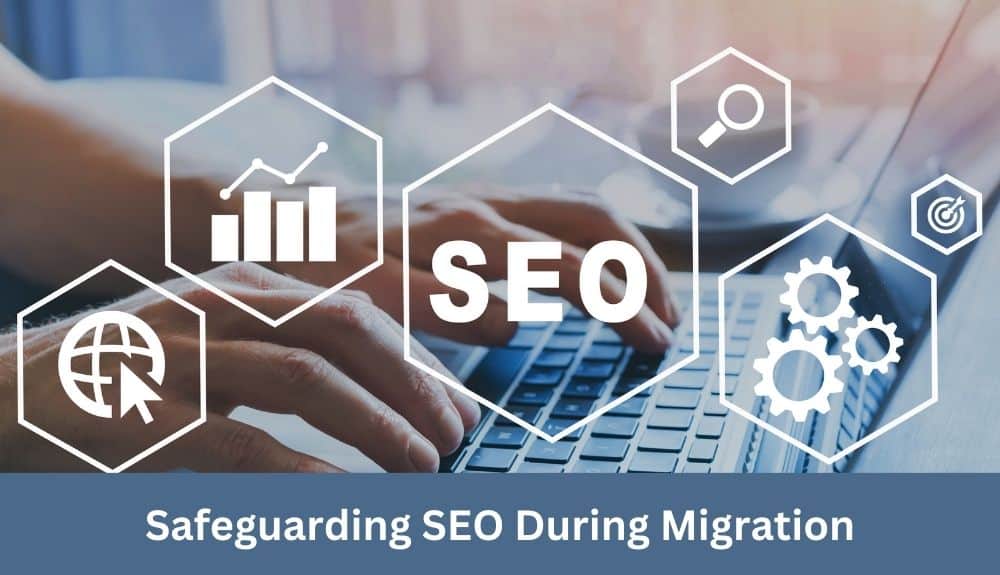
When migrating a website to a new hosting provider, it’s crucial to safeguard your SEO to prevent any negative impact on your search engine rankings. Search engine optimization (SEO) ensures that your website is visible and ranks well in search engine results, driving organic traffic to your site. Here are some strategies to help you safeguard your SEO during the migration process:
Conduct a Comprehensive SEO Audit
Before initiating the migration, perform a thorough SEO audit of your current website. Identify your top-performing pages, keyword rankings, backlinks, and any technical SEO issues. This audit will serve as a benchmark for monitoring any changes during the migration.
Preserve URL Structure and Permalinks
Maintaining the same URL structure and permalinks is essential for SEO. If possible, keep your URLs unchanged when moving to the new hosting provider. If you do need to change the URLs, set up proper redirects (301 redirects) to ensure that search engines and users are redirected to the new URLs seamlessly.
Use Proper Redirects for Page-Level Changes
If you are making significant changes to your website’s structure, such as merging or splitting pages, create appropriate redirects for each affected page. Redirect the old URLs to the relevant new URLs to preserve your search engine rankings and keep users from encountering broken links.
Keep Content Consistent and Accurate
When migrating your website, ensure that the content remains consistent and accurate. This includes transferring titles, meta descriptions, alt text for images, and other on-page elements. Consistent and optimized content helps search engines understand your website’s relevance and improves your chances of ranking well.
Monitor Crawl Errors and Indexing Status
Regularly check for crawl errors and monitor the indexing status of your website during and after the migration. Tools like Google Search Console can provide valuable insights into any issues search engines encounter while crawling your site. Address any crawl errors promptly to maintain a healthy and accessible website.
Update Sitemap and Submit to Search Engines
Once the migration is complete, update your sitemap to reflect the changes made. Submit the updated sitemap to search engines to help them discover and crawl your new URLs efficiently.
Remember, safeguarding SEO during website migration requires careful planning, execution, and continuous monitoring. By following these strategies, you can minimize any negative impact on your search engine rankings and maintain your website’s visibility in search results.
Conclusion
In conclusion, successfully migrating your website to a new hosting provider requires careful planning and execution. By following the step-by-step guide provided in this article, you can ensure a smooth transition without any disruptions. It is crucial to choose a reliable hosting provider that meets your website’s needs and consider factors such as performance, customer support, and pricing. Throughout the migration process, make sure to backup your files, databases, and test your website thoroughly before updating your DNS settings. By safeguarding SEO, troubleshooting common issues, and implementing best practices, you can minimize the impact on your website’s rankings and ensure a seamless experience for your visitors. Remember, thorough preparation and attention to detail are key to a successful website migration.
