Finding the correct WordPress theme is crucial to ensure online success. Often, website owners and developers come across a website with a design they want to use for their website. If it is a WordPress website, knowing which theme was used can help. This blog explores various ways to identify the theme behind the WordPress website and how to use or replicate it.
What are WordPress themes?
WordPress theme is a specific design template or layout that manages a website’s appearance. It determines how the website’s content is displayed, such as the header, footer, sidebar, typography, and color schemes. It also includes custom widgets and navigation menus, making website management and operation more straightforward.
According to the website’s niche, a pleasing aesthetic theme is crucial as it attracts the user and simultaneously provides the website’s functional foundation.
Why It Can Be Valuable to Identify WordPress Themes?
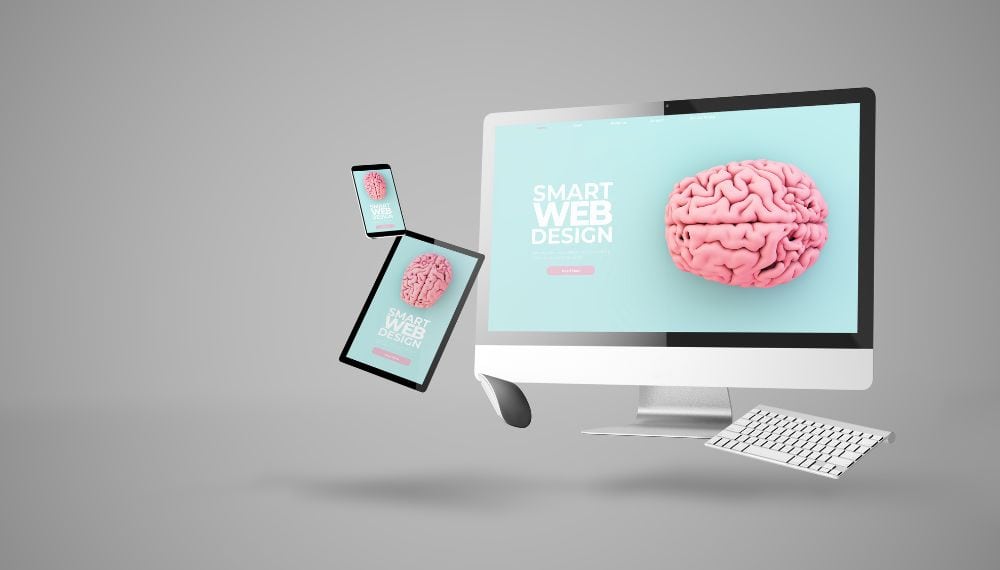
- Inspiration for design
Understanding a WordPress theme acts as a lighthouse to manufacture a unique design by inspiring its aesthetics and overall functioning. Moreover, it is also useful as it eases the replication process, saving time and resources.
- Learning and Improving
The theme of a successful website can help understand design elements and features that have determined their online success. Users and beginners can use it as a case study to increase their knowledge and understanding of the mechanics of the website.
- Finding Right Tools
Many themes have specific features like e-commerce support, SEO optimization, and responsive designs. Identifying the right theme can help tailor your website to make customization that fits your aesthetics.
- Avoiding Duplicate themes
Understanding themes also solves the problem of duplication and double use of websites that make the user’s homepage distinguishable from competitors.
Methods to Identify the type of WordPress Theme a website is using?

- Using Browser Extensions
This is the easiest method of all, as it facilitates the discovery of WordPress themes within just a few clicks. It is a very swift and user-friendly approach and does not require any technical expertise.
- Wappalyzer
This is one of the best identification browser extensions and includes a content management system (CMS) like WordPress and its theme and plugins. It can be used just by installing the Wappalyzer extension from the Chrome Web store and providing the bare minimum information about the theme and technologies used. The best part is that it can detect a wide range of technologies, including eCommerce platforms, JavaScript libraries, and analytics tools.
- WhatRuns
It is another browser extension that helps identify WordPress themes and other technologies like analytics tools, frameworks, and fonts. It provides detailed information about Plugins and themes. However, some customized websites that are heavily modified may sometimes go undetected.
- BuiltWith
It considers the content management system (CMS) to provide insights into the technologies used. After installation from the Chrome Web store, it will show the technologies used on the site, including WordPress and sometimes the theme. Not just for WordPress, it is also good for other websites to identify their WordPress themes.
- ScanWp
This comprehensive tool works by entering the URL of the website and delivering information like the theme, including the official name, author, developer, and even additional features like plugins used. It is an invaluable tool for those looking for the website’s performance, compatibility, and popularity.
- Manual Detection
This is a more technical approach comparatively and requires some technical expertise and experience in web development. It requires analyzing website source code to extract theme-related information. Although, it is difficult to use but provides the most detailed and accurate results even when the website is modified.
- View Page Source
This has a basic manual system. To discover the theme through the “View Page” source, click anywhere on the webpage and select “View Page Source” or press Ctrl+U. This will open the raw HTML code of the website and later find theme-related files using the “Inspect Element” option, highlighting the webpage’s accurate structure and giving access to the website’s CSS and JavaScript.
- CSS File
Almost every WordPress website includes this file in its directory. It contains essential details about the theme, such as:
- Theme Name: The official name of the theme.
- Author: The creator or developer of the theme.
- Version: The current version of the theme.
- Theme URI and Author URI: Links to the theme’s official page or the developer’s profile
- WPTheme Detector
It is an easy-to-use online tool for detecting WP themes. To discover a theme, enter the website URL, and it will automatically fetch and showcase the name of the theme, author, and other details like popularity and active plugins. It is a more user-friendly interface that works magically for the user who needs instant insights into source code.
Tips for Accurate WordPress Theme Identification
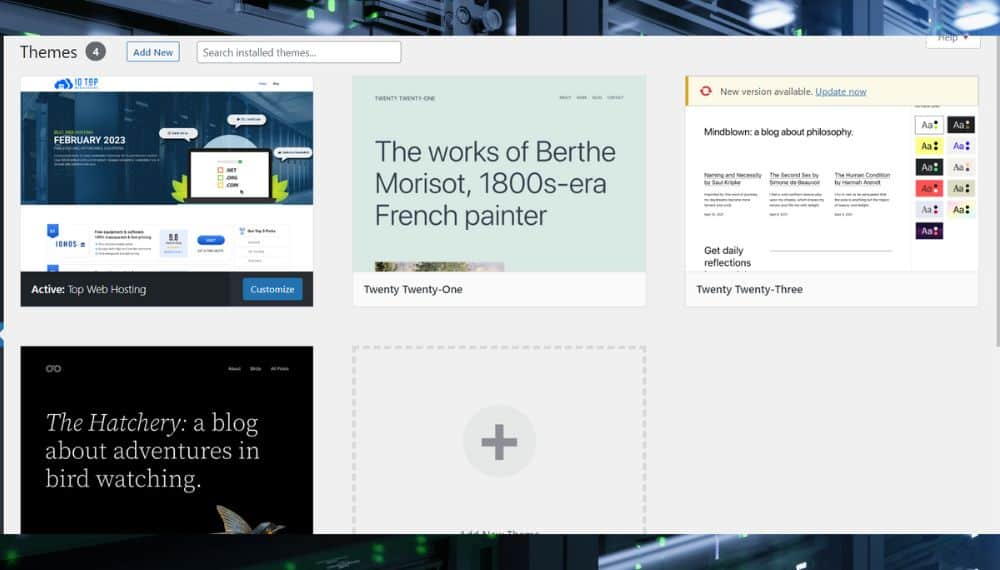
- Inspect the Website Source code
Examining the source is one of the most determining and reliable methods of finding the theme of WordPress. Although It requires some technical knowledge it gives excellent cost benefits. Start with a right-click anywhere on the webpage and choose the “View Page Source” option or “Inspect Element”, depending on the browser usage.
Then look for <link> and <script> tags that refer to stylesheets and scripts. These files also contain unique identifiers that point toward the desired theme. Pay close attention to comments or the file paths within these references, as they often include the theme’s name. For example, the path might look like wp-content/themes/your-theme-name/, which directly points to the theme folder.
- Utilize WordPress Theme Databases and Directories
Usually, popular platforms like WordPress.org/themes and ThemeForest contain a comprehensive collection of WordPress themes with free and premium options. It is advisable to browse these directories and compare the website’s design and features with the themes listed. While this method may require manual effort, it can be helpful when other methods fail.
- Rely on Theme Detection Tools
Online theme detection tools and browser extensions can provide an easy and quick way to identify the WordPress theme used on a website. These tools analyze the website’s code and return information about the theme, including its name, version, and sometimes even the developer’s details. Some of the most commonly used tools include:
- What WordPress Theme Is That: This tool is popular for detecting WordPress themes. Simply enter the site’s URL, and it will analyze the theme and provide detailed results.
- ScanWP: Another helpful tool, ScanWP, offers insights into the theme used and the plugins and additional features integrated into the site.
- Identify Frameworks and Parent Themes
There are sites created using custom themes from frameworks and parent themes on WordPress. Therefore, while it might be a bit challenging to pinpoint the specific theme, the knowledge of the underlying framework may offer some intuitive guidance on the construction of the site.
The most common WordPress frameworks used to build custom child themes are Genesis Framework and Underscores. Identifying the parent theme might help narrow the search for the specific child theme in use, which can be modified to give a unique look.
- Check for Attribution or Footer Information
WordPress themes, most of the time, include various details about the footer or credit section of the website. This information reveals the theme name, author, and even the theme’s website or marketplace page. Scroll down to the website’s footer and check for any references to the theme. If the details mentioned above are available, it will help the user to identify the theme.
Why Respecting Copyright and Licensing is Essential?
It is evident to note that respecting copyright and licensing while replicating is crucial to prevent legal issues and also to maintain ethical standards of the web development filed. Although similar themes can be used across various sites, some developers of premium websites may impose certain penalties for copyright infringement.
- Comprehending Theme Licensing
Usually, WordPress themes are governed and operated under specific licensing terms. Many themes are released under General Public Licensing (GNL), allowing users to modify, share, and even distribute themes without restriction. This is to provide a certain degree of flexibility for website owners.
However, there are some premium website themes, which have strict and restrictive licensing. These licenses may require users to obtain explicit permission from the developer before using the theme on their website or for commercial purposes.
- Permission and Attribution
It is suggestive that before using or replicating a website theme ensure proper authorization from the theme’s developer. While themes released under the GPL are free to use, it’s considered good practice to attribute the theme to its original creator, acknowledging their work.
On ethical grounds, also make sure to give due credit to the developer as a respectful gesture even when there is no legal obligation to do so. Even if a theme is free or available on open source, obtaining proper authorization helps maintain transparency and accountability.
- Steering Clear of Piracy
Using premium themes without having the authority to do so or without paying for them can cause serious consequences. Notably, piracy is a legal violation of copyright laws and a developer can be penalized.
Piracy diminishes the overall ethical standards of web development. Thus, ensure that the themes used are properly obtained.
- Respecting Privacy
While identifying the theme used by a website respect the privacy and terms of service of the website owner. There may be a number of ways to find out what theme a website is using, but invasive techniques like data scraping may violate the privacy policies of individual websites and compromise security.
- Relying on Official Sources
Always refer to official sources when searching for themes or related information to avoid legal or security risks. Some trustworthy platforms where you might find themes or confirm their details are WordPress.org, reputable theme marketplaces such as ThemeForest, and the About or Credits section of the website. Downloading themes through unlicensed or suspicious sources heightens the chance of meeting malicious code and copyright abuse.
Conclusion
Finding the right WordPress theme is significant to ensure the attractiveness and functionality of the website. Understanding the concepts of WordPress themes is essential for wide-ranging purposes, from taking inspiration from successful sites to understanding the structure and content of the website. Various methods exist to discover WordPress themes, such as browser extension, manual detection, and other theme detection tools.
However, while replicating or using another’s website theme, it should be ensured that such an act is done after proper licensing and complying with other requirements. The rationale is to avoid legal consequences and maintain ethical standards, transparency, and accountability.



