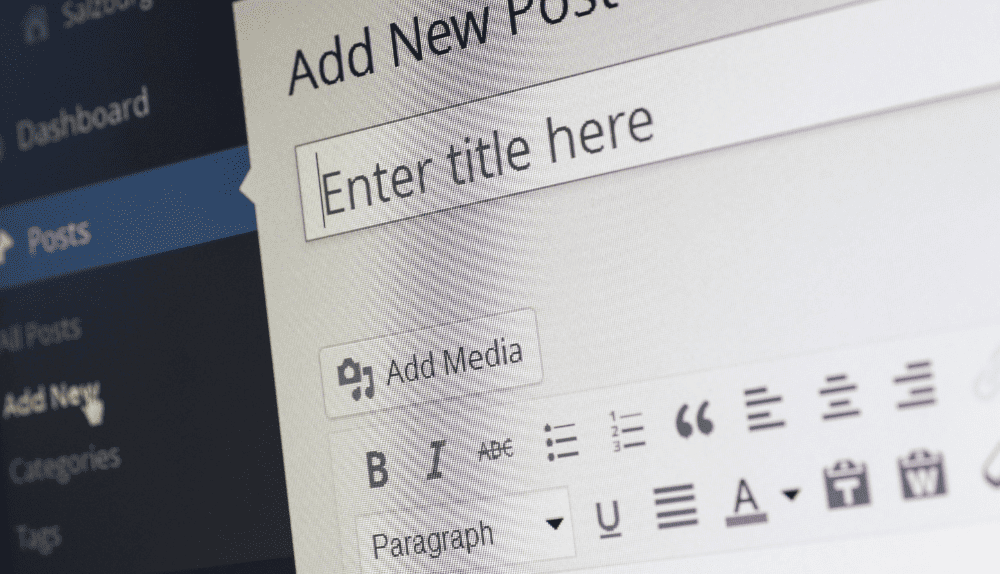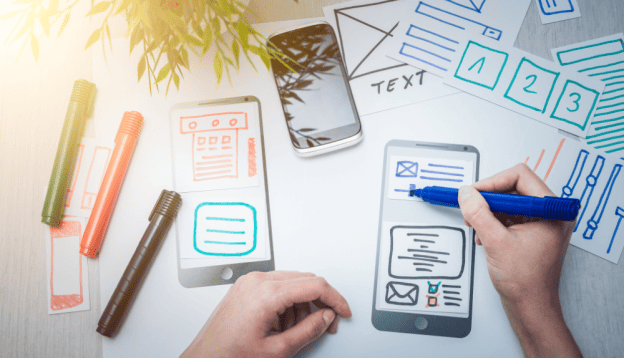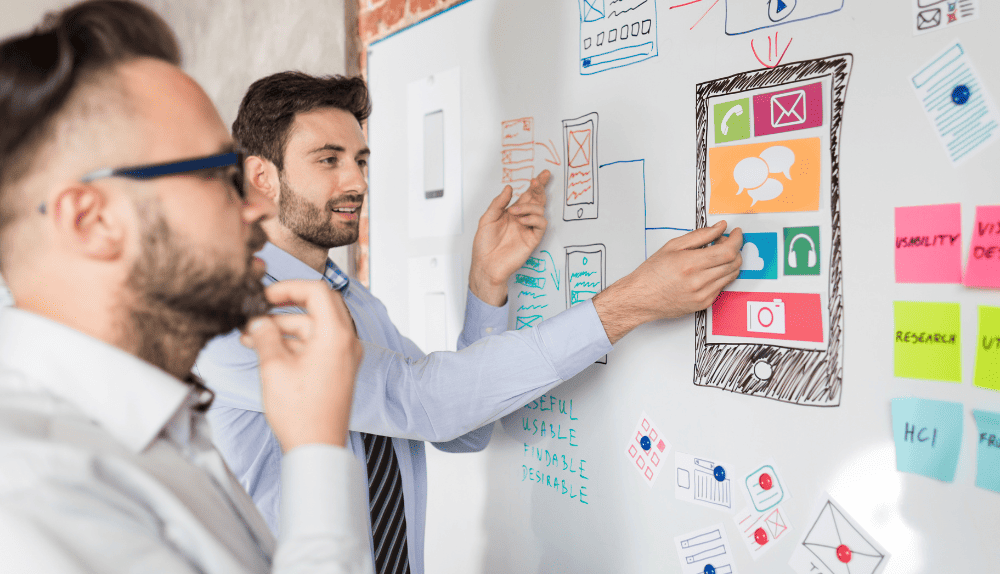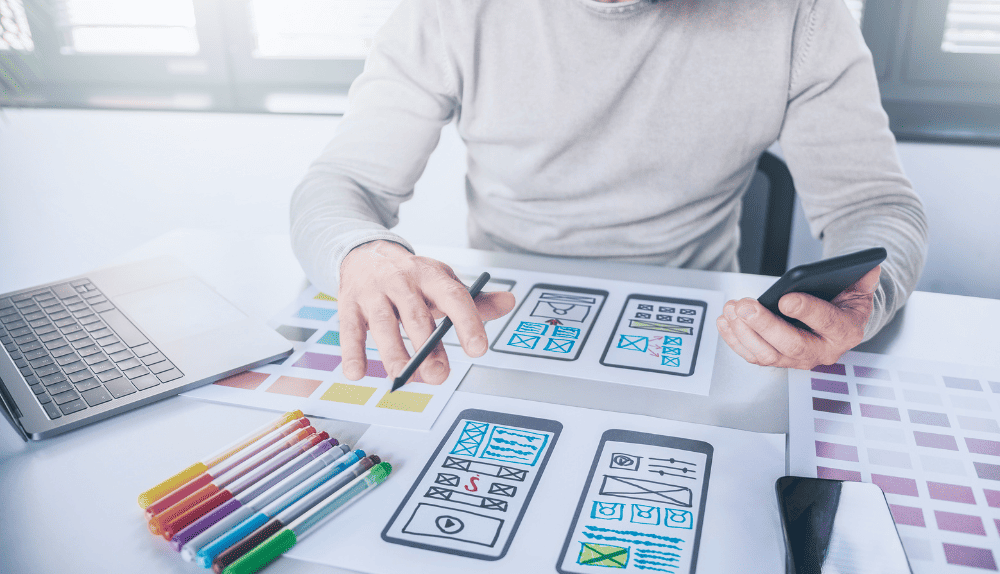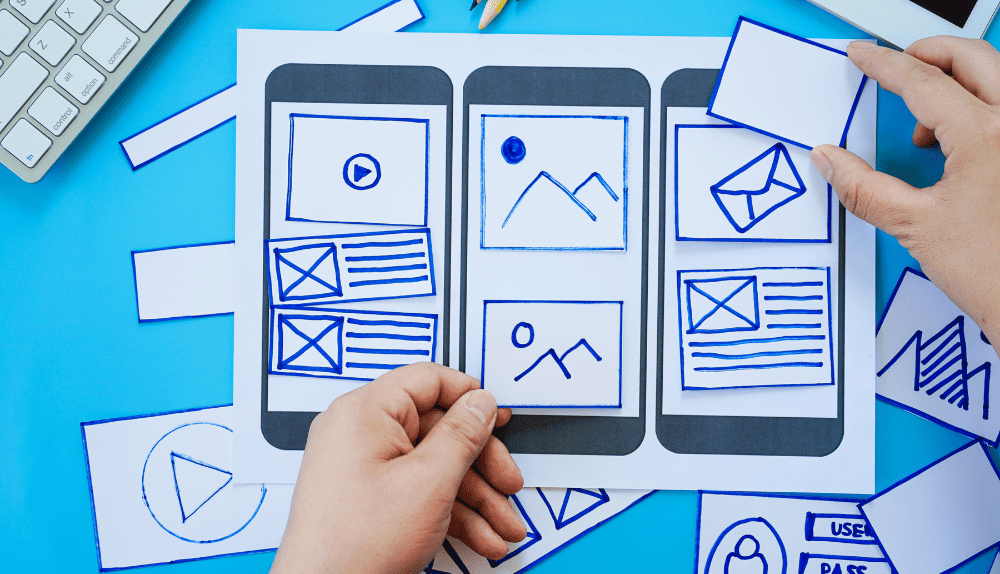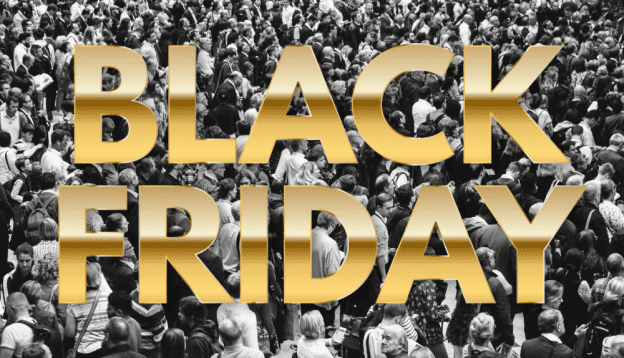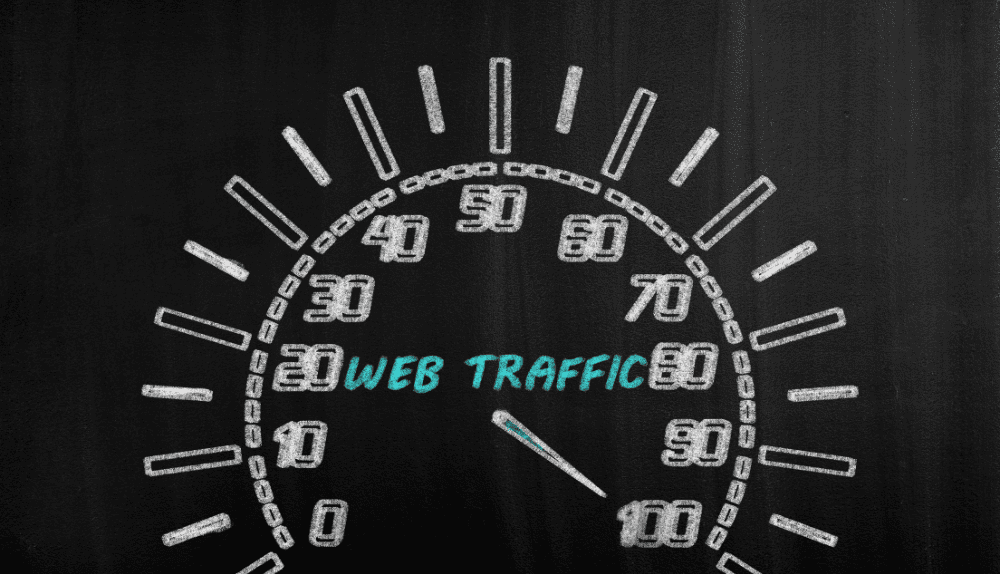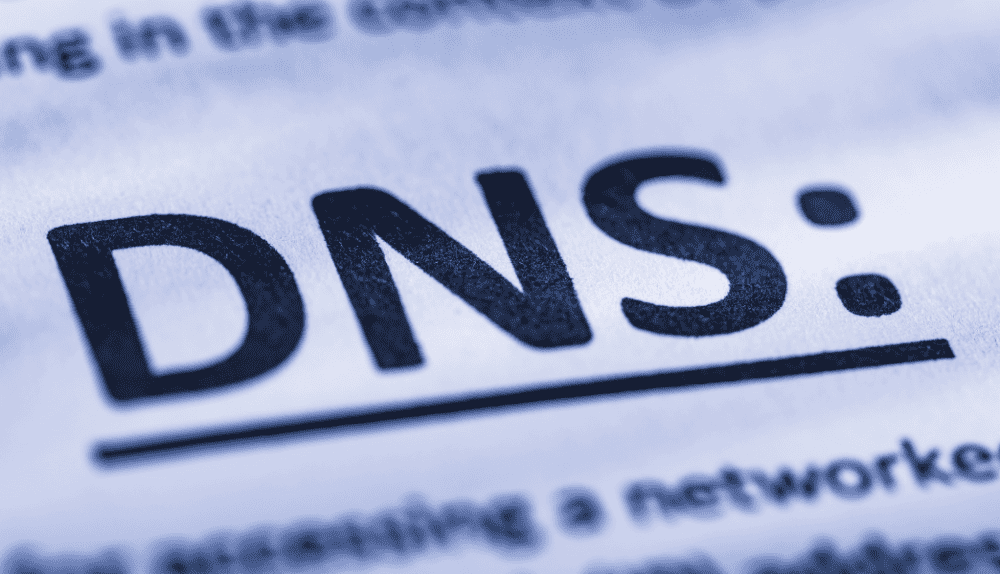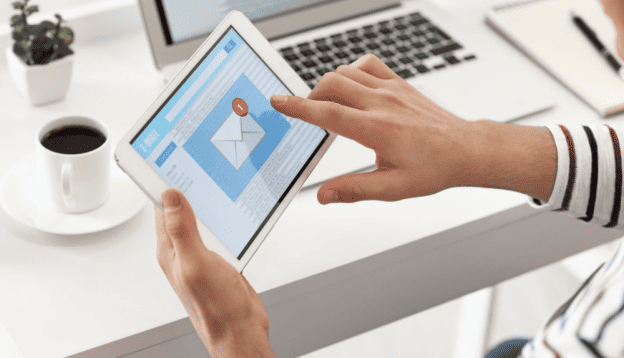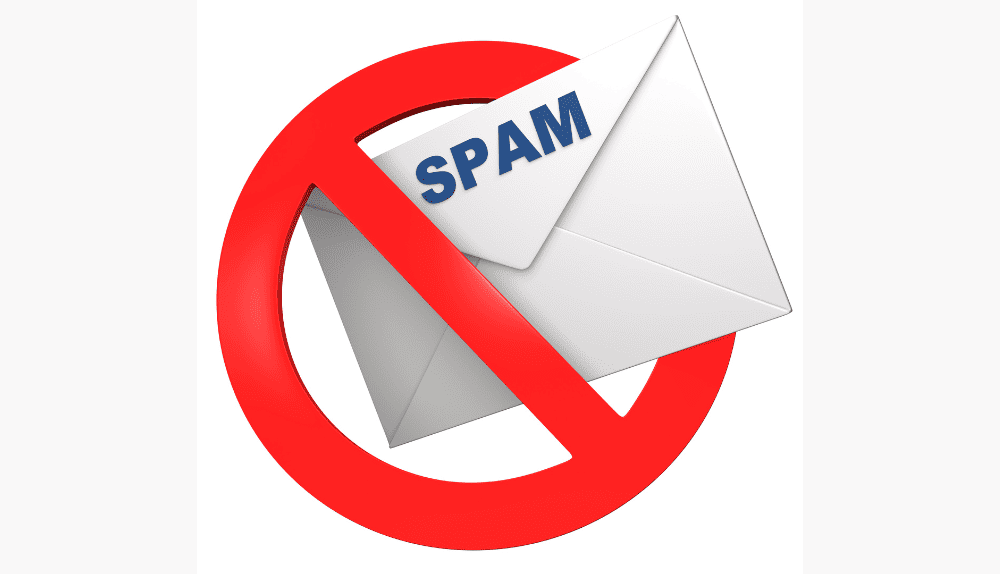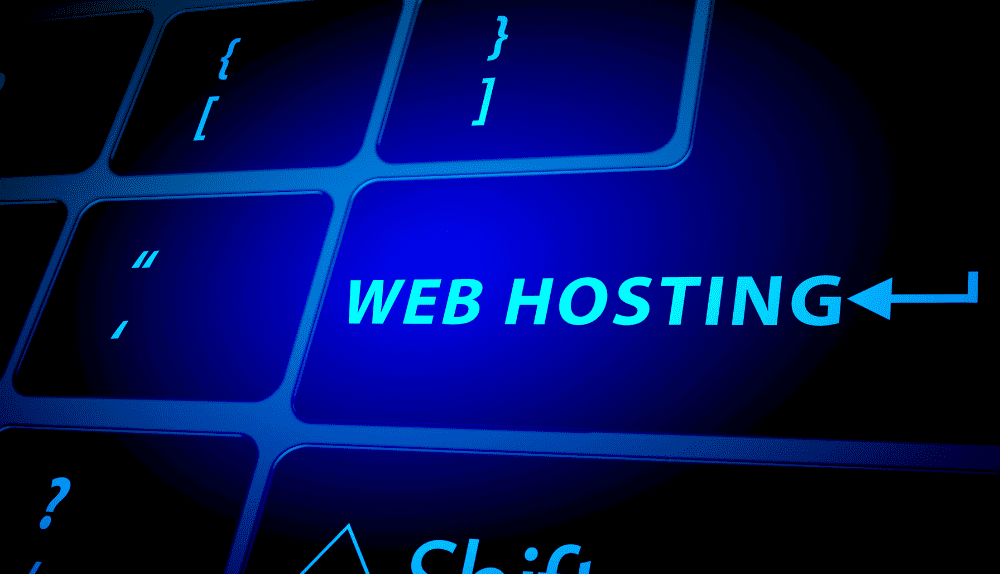Let’s presume that you’ve installed WordPress and the robust WooCommerce e-commerce plugin in order to create your ideal online shop on the best web hosting server. Everything from the product descriptions to the website’s layout to the advertising plan is just right.
The final step in creating a positive checkout experience for your customers. But before that, you must decide what payment gateway should you use. However, with so many choices, how do you choose the best WooCommerce payment gateways for your store?
Well, payment gateways mediate between buyers and sellers, making it possible for them to conduct business online in a safe and hassle-free manner. With more and more online stores using WordPress and its specialized e-commerce plugin, WooCommerce, there has been a rise in interest in secure, feature-rich payment gateways designed just for WordPress.
This article will examine many of the most popular payment gateways for WooCommerce, discussing their capabilities and determining whether or not they are a good fit for your online business.
To help you make a decision that is tailored to your company’s needs, customer preferences, and growth goals, we have compiled a list of the top WooCommerce payment gateways currently available.
Best WooCommerce Payment Gateways for WordPress

- Stripe
Stripe Payments is a powerful online payment gateway. The fact that it works with over 135 different currencies and several payment methods makes it stand out. In addition, its extensive developer tools allow you to design a unique and personalized shopping experience.
While Stripe’s Stripe Terminal allows for in-person payments, it’s not necessarily the greatest solution if your firm runs mostly offline. For more specialized businesses like restaurants and stores, there are payment processors like Square that offer services like detailed end-of-day reports and easy inventory monitoring.
Stripe’s flat-rate pricing structure is straightforward and easy to grasp. There are no recurring costs, and you may cancel if it doesn’t meet your needs.
Stripe’s Payment Processing Fees
- For online transactions: 2.9% + 30 cents
- For in-person transactions: 2.7% + 5 cents
- For manual transactions: 3.4% + 30 cents
Stripe’s Payment Methods
Debit cards, credit cards, AliPay, Apple Pay, Google Pay, and many more
Features, Pros, and Cons of Stripe Payment Gateway
| Features | Pros | Cons |
| Simple and easy-to-use integration | Fast and seamless payment processing | Account stability concerns due to occasional account suspensions |
| Wide range of payment options | Excellent developer resources and documentation | Limited direct customer support options |
| Robust security and fraud prevention measures | Transparent and competitive pricing structure | Potential for higher transaction fees compared to some competitors |
| Support for recurring payments and subscription management | Supports global payments and multiple currencies | Some features may require additional development effort to implement |
| Powerful developer tools and extensive API documentation | Advanced reporting and analytics capabilities | Limited customization options for the payment interface |
- PayPal Pro
PayPal is one of the oldest and most widely used payment gateways out there. But did you know about PayPal Pro? It’s their business solution, offering a range of benefits.
Setting up PayPal Pro is easy, and the best part is that it’s accessible globally, serving over 200 countries/regions worldwide.
With PayPal’s renowned security measures, you can rest assured that your transactions are well protected. They employ advanced anti-fraud features such as Automatic fraud screening and a reliable Seller Protection Policy.
If you’re using WooCommerce for your online store, PayPal has you covered with their dedicated plugin. It seamlessly integrates with your WooCommerce store, making the setup process smooth and hassle-free.
The best part is that your customers can complete their entire checkout process without ever leaving your site. With everything conveniently happening on a single page, the chances of abandoned carts are significantly reduced.
PayPal’s Payment Processing Fees
- For standard debit and credit card payments: 2.9% + 49cents
- For digital transactions: 3.49% + 49 cents
- For card-present transactions: 2.29% + 9 cents
PayPal’s Payment Methods
MasterCard, Amercian Express, Discover, Visa, and direct bank transfer.
Features, Pros, and Cons of PayPal Pro Payment Gateway
| Features | Pros | Cons |
| Credit and debit card are accepted directly on your website | Wide acceptance and recognition | Higher transaction fees compared to some other payment gateways |
| Offers a seamless checkout experience | Easy integration with popular e-commerce platforms | Requires a separate merchant account |
| Supports recurring billing and subscriptions | Access to fraud protection tools | Limited availability in some countries |
| Provides a secure payment environment | Comprehensive reporting and analytics | Additional fees for certain features, such as chargebacks |
- Square
Square Payments is Square’s own payment solution that brings mobile payment processing and all-in-one merchant services to the table.
With Square Payments, you get instant setup without any application or approval process.
On top of that, they provide free invoicing software and a mobile payment app, ensuring you have everything you need. Plus, you can enjoy next-day deposits and efficient chargeback management.
While selecting a merchant account or payment provider, Square Payments shines as the most convenient option, especially for new and small businesses. There are no cancellation fees, monthly fees, or chargeback fees to worry about.
Square’s Payment Processing Fees
- For online transactions: 2.9% + 30 cents
- For in-person transactions: 2.6% + 10 cents
- For manual transactions: 3.5% + 15 cents
Square’s Payment Methods
Credit cards, debit cards, Google Pay, Apple Pay, and gift cards (Square).
Features, Pros, and Cons of Square Payment Gateway
| Features | Pros | Cons |
| Easy setup and integration into websites and mobile apps | User-friendly interface and intuitive design | Limited availability in certain countries (primarily US and Canada) |
| Acceptance of various payment methods | Transparent and competitive pricing structure | Incompatibility with some e-commerce platforms |
| Inventory management and real-time sales tracking | Strong security measures to protect customer data | Customer support can be slow during peak times |
| Online and offline payment processing capabilities | Robust reporting and analytics tools | Limited customization options for the checkout process |
| Customizable checkout experience | Seamless integration with other Square services | Additional fees for advanced features like chargeback protection |
- Authorize.net
It is a popular payment gateway that is owned another popular company named “Visa”. It assists businesses in accepting e-payments and payments via debit and credit cards.
Authorize.net has two types options available when it comes to its payment processing plans: a combined plan that allows both a payment gateway and a merchant account, and the single plan that allows only a gateway choice. Both options entail a monthly fee, with transaction fees on par with competitors.
Businesses leveraging the Authorize payment processing gateway can accept various forms of payment, including PayPal, debit cards, credit cards, e-checks, and Apple Pay. The company provides 24/7 support to their customers, ensuring assistance whenever it’s needed.
One standout feature of Authorize payment processing gateway is its upfront pricing, which is rather uncommon in the space of gateway providers. This transparency is especially beneficial for small businesses seeking cost visibility without enduring sales pitches or lengthy waiting times on hold.
Authorize.net’s Payment Processing Fees
- For online transactions: 2.9% + 30 cents
Authorize.net’s Payment Methods
Discover, MasterCard, Visa, JCB, American Express, Apple Pay, PayPal, Chase Pay, Visa SRC, and E-check.
Features, Pros, and Cons of Authorize.net Payment Gateway
| Features | Pros | Cons |
| Payment processing for credit cards and electronic checks | Established and widely used payment gateway | Additional fees for certain features and services |
| Recurring billing and subscription management | Robust security measures for safe transactions | Can be more expensive for small businesses with low transaction volumes |
| Fraud detection and prevention tools | Wide range of supported payment methods | Complex setup and configuration for advanced functionalities |
| Mobile-friendly payment options | Customizable and scalable solutions | Limited international payment options compared to some competitors |
| Virtual terminal for manual transactions | User-friendly interface and reporting tools | Some users report occasional technical glitches or downtime |
| Developer-friendly APIs and SDKs for easy integration | Strong customer support and documentation |
- Alipay
Alipay is an incredible payment app and digital wallet that makes cashless transactions a breeze. But it doesn’t stop there! Alipay goes beyond being just a payment app.
With a staggering user base of over a billion people, Alipay has become the go-to payment method for those seeking seamless international transactions. The Alibaba group, a prominent player in the eCommerce industry, understands the needs of its global customer base.
That’s why they developed Alipay, their very own online payment system. If you’ve used apps like Venmo or Paypal, you’ll find Alipay’s digital wallet technology quite familiar.
Originally dominating the Chinese market, Alipay has swiftly expanded its reach and popularity to Malaysia, Hong Kong, Singapore, and beyond. The rise of Chinese payment apps has been remarkable, and Alipay stands at the forefront, captivating users worldwide.
Alipay’s Payment Processing Fees
- For every transaction of up to RMBY 20,000, a processing fee of 0.55% of the transaction
Alipay’s Payment Methods
Direct bank transfers, debit cards, credit cards.
Features, Pros, and Cons of Alipay Payment Gateway
| Features | Pros | Cons |
| Mobile payment platform developed by Alibaba Group | Widely used in China, making it convenient for businesses targeting Chinese customers | Primarily focused on the Chinese market, which may limit usability in other regions |
| Supports various payment methods | Offers a user-friendly interface and seamless payment experience | Integration and setup process can be complex and time-consuming for non-Chinese businesses |
| Offers secure and encrypted transactions | Supports cross-border transactions and international payments | Transaction fees may be higher compared to other payment gateways |
| Provides integrated marketing and loyalty programs | Provides extensive customer support and dispute resolution services | Limited availability of additional features and customization options |
- Amazon Pay
Amazon Pay is an incredible payment solution offered by none other than Amazon itself. Your customers can conveniently use their existing Amazon accounts to make purchases on your website, whether it’s for your products or services.
One of the standout features of Amazon Pay is its seamless integration with other Amazon services. It means that customers can utilize their familiar Amazon shopping accounts in external stores. Just think about the vast number of Amazon shoppers out there – tapping into this extensive user base is a significant advantage for any business!
By enabling Amazon Pay, you can effectively tackle one of the most common barriers to completing purchases: abandoned carts. Many customers hesitate when it comes to sharing their credit card information due to trust issues. However, with Amazon Pay, you can alleviate these concerns and boost your conversion rates.
Not only is Amazon Pay user-friendly, but it also comes with cost benefits. There are no monthly fees involved, except for the transaction fees and potential foreign transaction fees for international customers.
Amazon Pay’s Payment Processing Fees
- For every transaction: 2.9% + 30 cents
Amazon Pay’s Payment Methods
Credit cards, direct bank transfers, and debit cards with facility of immediate payments, split payments, deferred payments, and recurring payments.
Features, Pros, and Cons of Amazon Pay Payment Gateway
| Features | Pros | Cons |
| Quick and easy checkout process | Trusted brand and widespread recognition | Limited availability in certain countries |
| Mobile-friendly integration | Seamless integration with existing Amazon accounts | Transaction fees may be higher compared to other gateways |
| Secure payment transactions | High level of security and fraud prevention measures | Limited customization options for the payment interface |
| Customer authentication and fraud protection | Improved customer convenience and faster checkout | Reliance on Amazon infrastructure and policies |
| One-click payment option | Offers buyer protection and dispute resolution | Additional verification requirements for certain transactions |
| Integration with Amazon customer accounts |
- Apple Pay
Apple Pay is an exceptional payment gateway developed by Apple exclusively for iPhones, iPads, Apple Watches, and other iOS devices. With Apple Pay, customers can effortlessly make payments in a snap.
The remarkable thing about Apple Pay is its top-notch security measures. For every payment, customers are required to confirm their password, utilize FaceID, or rely on Touch ID, ensuring a secure transaction process that greatly reduces fraud or identity theft.
Just like other remarkable Apple products, Apple Pay boasts a seamless user experience. It’s a perfect choice for those who seek a visually appealing checkout process, adding an extra touch of elegance to their payment experience.
Apple Pay’s Payment Processing Fees
- No additional fee
Apple Pay’s Payment Methods
Debit cards, credit cards, and cash option via Apple Cash in United States only.
Features, Pros, and Cons of Apple Pay Payment Gateway
| Features | Pros | Cons |
| Contactless payments via iPhone, Apple Watch, iPad, and Mac devices | Convenient and fast payment method for Apple device users | Limited to Apple device users, excluding Android and non-Apple users |
| Seamless integration with existing payment systems | Enhanced security through tokenization and biometric authentication | Relies on merchant and app adoption for widespread availability |
| Secure tokenization to protect sensitive card information | Broad acceptance among various merchants and apps | Requires compatible hardware and software for full functionality |
A 5-Step Guide on Selecting the Best Payment Gateway for Your WordPress Website

When selecting the best payment gateway for a WordPress website, consider the following steps:
1. Identify your specific requirements
Determine the specific needs of your business, such as the types of payment methods you want to accept (credit cards, digital wallets, etc.), the currencies you need to support, and any specific integration requirements.
2. Research available options
Explore different payment gateway providers that integrate with WordPress. Some popular options include PayPal, Stripe, Authorize.Net, and WooCommerce Payments. Consider their reputation, security measures, fees, supported countries, and available features.
3. Transaction Fees
Compare the fee of transaction charged by various payment gateways. Evaluate their fee structures, including setup fees, monthly fees, and transaction fees. Consider your business volume and determine which payment gateway offers the most cost-effective solution.
4. Security and Compliance
Pay attention to the security measures provided by the payment gateway, such as encryption, fraud detection, and PCI compliance. Security should be a top priority to protect sensitive customer information.
5. Compatibility with WordPress
Ensure that the payment gateway is WordPress-compatible. Check if there are dedicated plugins available for seamless integration. Look for plugins with good ratings and frequent updates.
The Final Verdict
While selecting the best payment gateway for a WooCommerce store, several factors need to be considered. The ideal gateway should offer competitive transaction fees, be available in your target region, and provide a seamless user experience for your customers.
Considering these aspects, our recommendation for the top payment gateway for WooCommerce is Stripe. It not only ensures a smooth checkout process but also offers a competitive transaction rate. Stripe is widely available in most countries, except for Alipay.
PayPal Pro and Square are other two other popular options, both offering similar features.